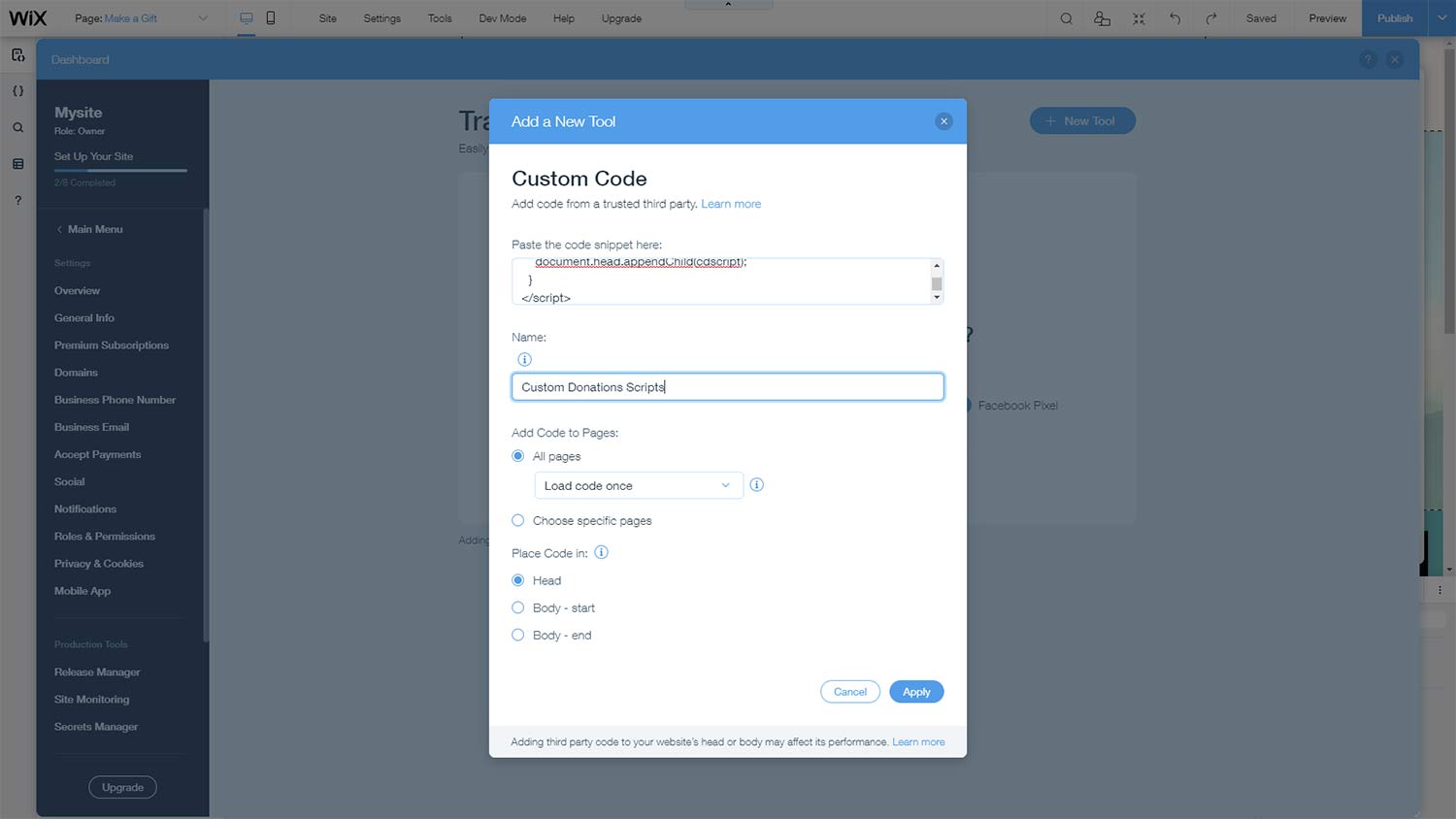Embedding
Embedding Into Wix
The preferred method of embedding into Wix is done in Dev Mode. In just a few simple steps, you can embed your giving form into Wix!
1. Insert a Custom Element
In your Editor while on your donation page, go to Add > Embed > Custom Element.
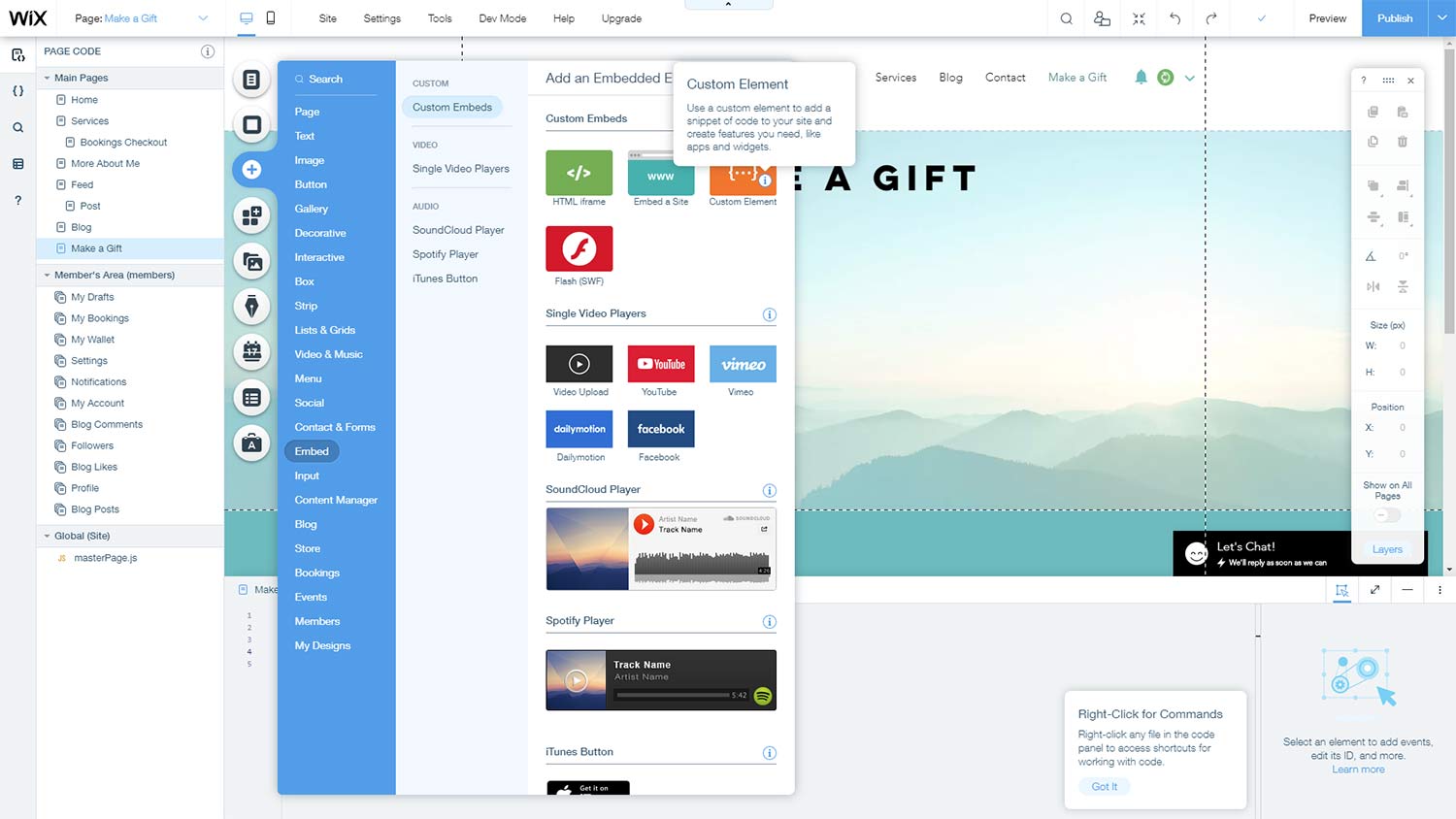
2. Choose Source
Click on Choose Source and in "Add your Script File", use Corvid File. "Create New" Corvid File.
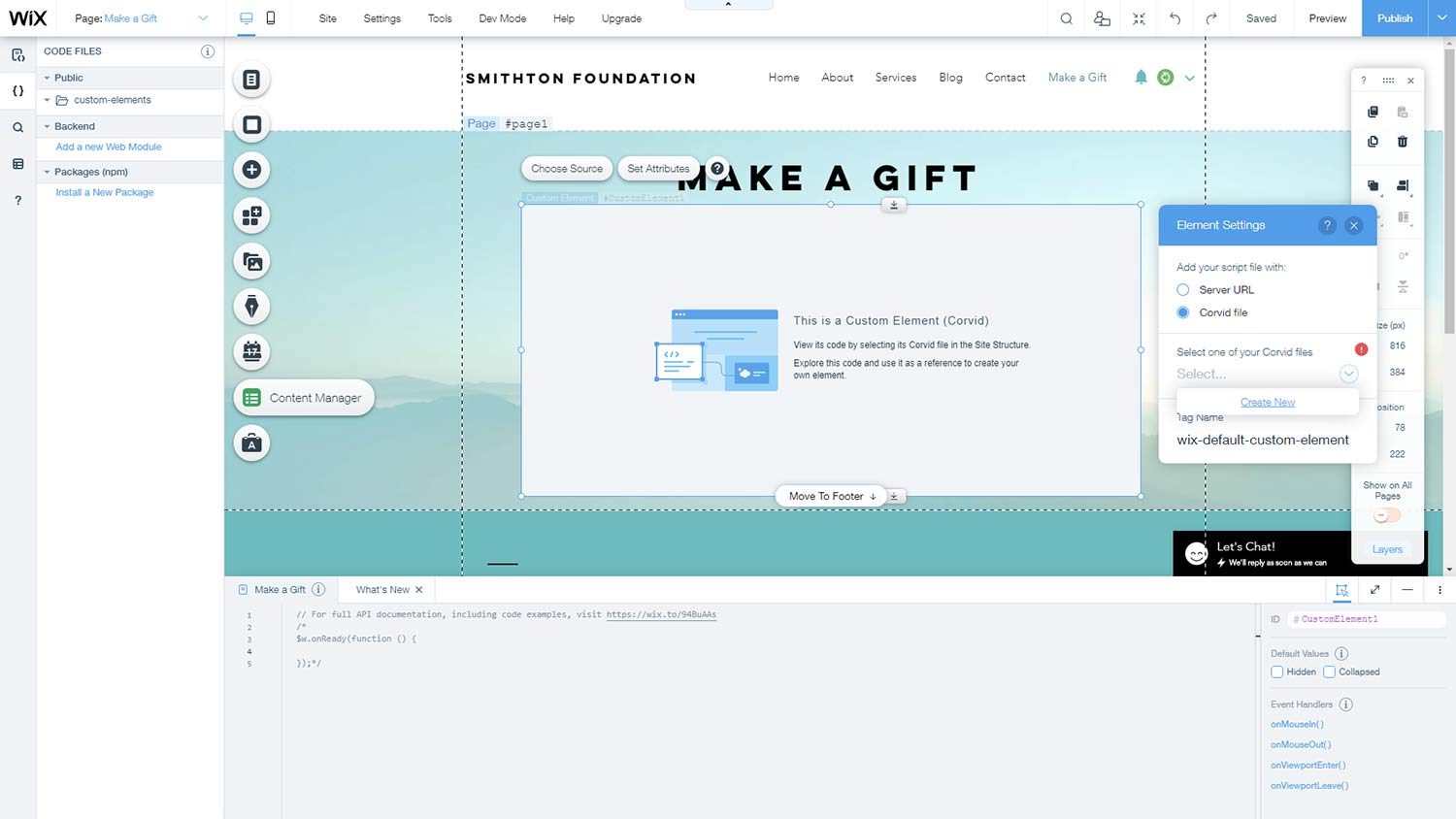
3. Paste in the Custom Element text
Paste the text from your Wix embed code (from the Giving Forms page) into the new .js file created in Step 2. When you are done, in the Code Files toolbar on the left, you can rename the file to "cdElement.js" or perhaps "mainGivingForm.js" or something else descriptive.
If you are loading up allocations, then in the LoadCDScripts line, replace the null with the AllocationId in single quotes, like 'SmithSchol'.
Additionally, change the unique-name value (this is the Tag Name) on the last line with something unique to this form. It should be two words separated by a dash, all lower case.
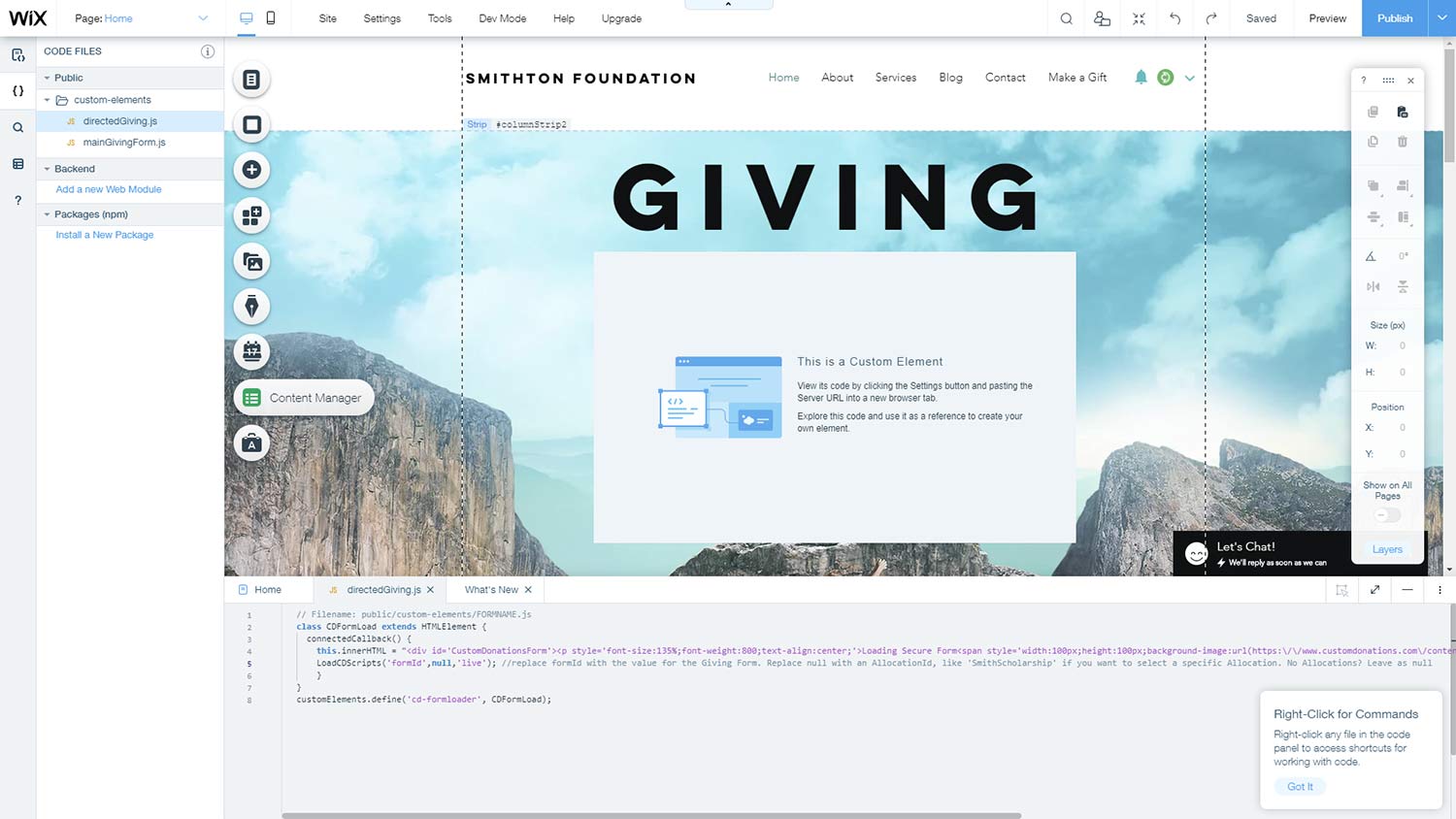
4. Set the Tag Name
Go back to the Custom Element in the editor and click on "Choose Source" again. Make sure the "cdElement.js" Corvid file (or whatever your name it) is selected and then change the Tag Name to the unique-name value you gave it. Once you do that, the Loading Secure Form should appear after you close out.
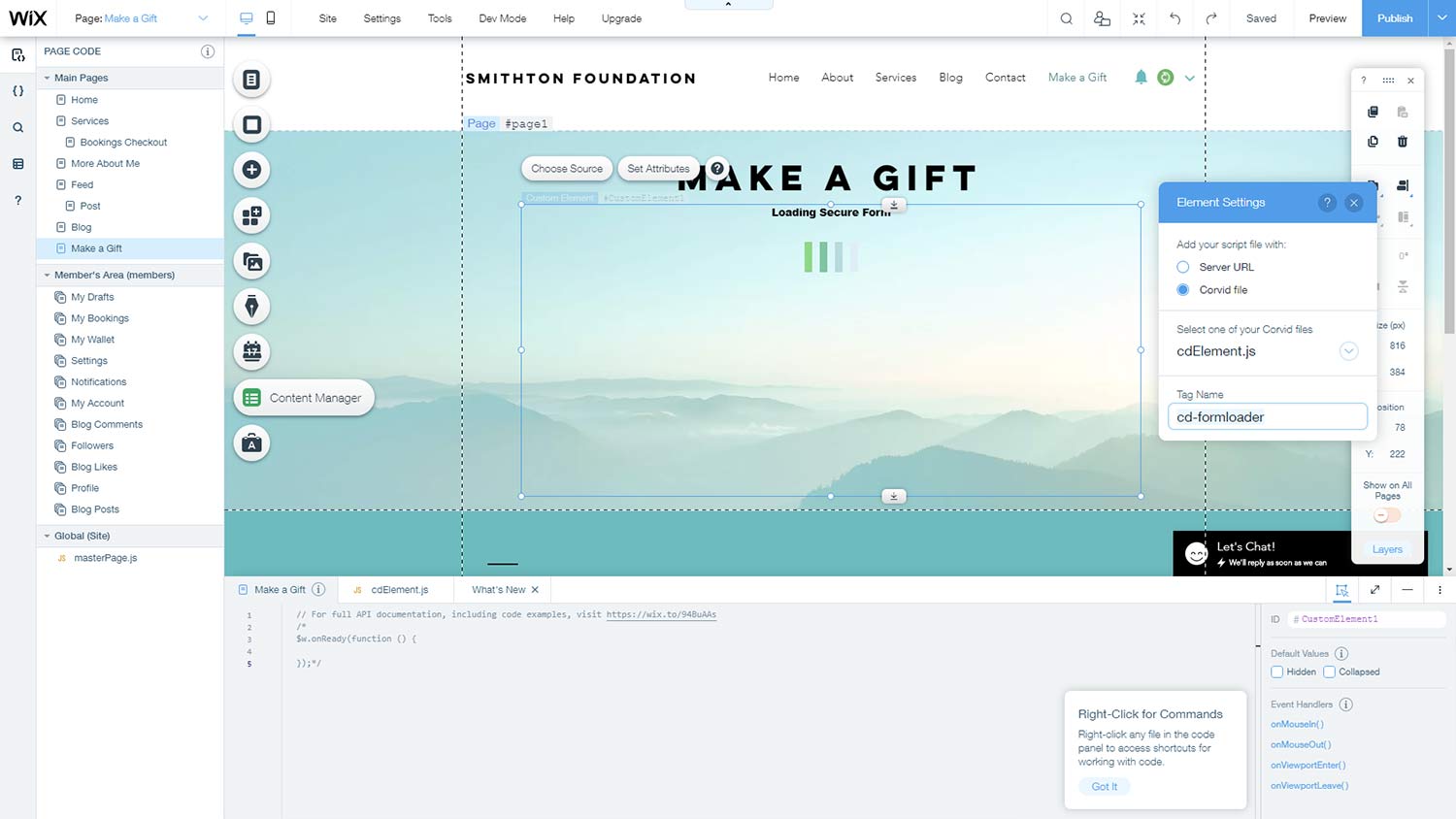
5. Add the Embed Code (one-time only)
Go to Settings and click on "Custom" under Advanced settings to add a new Custom Tool. view Wix doc
Copy the Wix script code from the Giving Forms page under If embedding for the first time and paste it into "Paste the code snippet here".
Give it a descriptive name, like "Custom Donations Script". Add to All Pages, and place in the Head.