Features
Payment Methods
Our PCI compliant solution provides 18+ available payment methods, all controlled through your Stripe Dashboard (search for "Payment Methods")
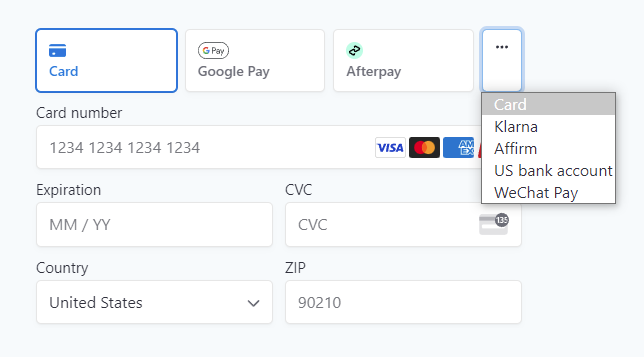
Features include:
- Automatic input formatting as customers type
- Complete UI translations to match your customer’s preferred language
- Responsive design to fit seamlessly on any screen size
Payment Methods include:
- Credit and Debit Cards
- Apple Pay
- Google Pay
- iDEAL
- Bancontact
- Link
- ACH (bank draft)
For all available payment methods, please visit your Stripe Dashboard
Apple Pay
If the donor is on an iOS device with Apple Pay setup, then they will see an Apple Pay button and can easily complete the transaction without having to type in their credit card information.
In order for Apple Pay to work, your Web Team will need to verify your domain with Apple Pay and then notify us at help@customdonations.com.
Testing
You can test both Apple Pay and Google Pay by changing the mode parameter in the embed code from 'live' to 'test', as in mode='test'.
Using Chrome, you can add the test credit card 4242 4242 4242 4242 with any future expiration date and CVV code.
For Apple Pay, you can use your regular Apple Pay account. It won't be charged so long as you are in test mode.
Please remember not to use test mode on a "live" web page that your donors can find. There will be a message on the giving form stating you are in test mode.
For ACH, test credentials will be available in the payment window (if in test mode).